1. Log in to your blogger account
2. Go to Design>>>Edit HTML
3. Thick "Expand Widget Templates"
4. Find this word : Read More
5. Change Read More with the code below
<img border='0' src='ICON URL'/>
6. Change ICON URL with your icon URL. Example :
<img border='0' src='https://lh4.googleusercontent.com/-IZgq6Z2Kz8M/TXB8F8lMlEI/AAAAAAAAAPA/cfMaqkz24Rc/s1600/readmore_button.png'/>
7. Save it
The example of read more icon / button :
<img border='0' src='http://www.tpmi.org/images/66251/ReadMoreButton.gif'/>
<img border='0' src='http://www.visitsouthwales.com/img/buttons/read-more-button.jpg'/>
<img border='0' src='http://www.newbingobilly.com/shared/images/read-more-button.gif'/>
<img border='0' src='http://www.merricksystems.com/assets/images/button-read-more.gif'/>
<img border='0' src='http://www.pangaeaworld.com/images/read_more_button.gif'/>
Find another Read More icon / button by search in Google
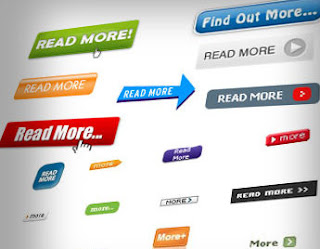
No comments:
Post a Comment