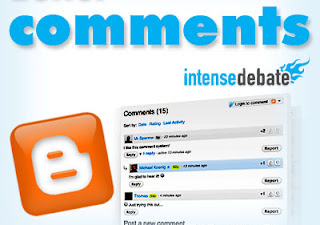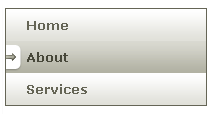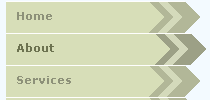When we've made a blog, usually we will complain about our blog, "Why my blog only has a
low traffic?". In this case, you have to be patient first, because that's normal. Do you know, after one week I made this blog, my blog only visited by 4 person per day! Then, I pomote my blog to
Facebook and submit my blog to some search engines. You can also advertise your blog in a free advertising website. Then, the result is my blog has a
good traffic! If we has a
good traffic, that's same as has a good rank in
Alexa (
Alexa Rank). Now, I will share to you about
10 Secret Tips To Get High Traffic.
1. Update your blog frequently
If you update your blog frequently, visitors will also visit your blog everyday. And search engine robots also visit your blog more often.
2. Make a good and unique post
The quality of post is the first! It's important to build traffic. When your visitors like your blog, maybe they will become your subscribers or loyal readers, and then they will tell your blog to their friends, so your blog become popular without spend your money to advertise.
3. Blogwalking and leave a comment in other blogs
Although it seems unimportant, blogwalking and leave some comments in other blog can give you good traffic. Because when you leave a good comment, other visitor or the webmaster maybe click your name, and go to your blog.
4. Submit your blog to Search Engine

By submitting your blog to some Search Engines, your blog will be indexed quickly. Search Engine that you should submit are
Google,
Yahoo!, and
Bing. That are the greatest Search Engine, I think...
5. Share your blog to Social Bookmarking
Because Social Bookmarking is a great community, I think you have to share your blog here. So, people know about your blog. There are many Social Bookmarking, but I recommend to share your blog to
Facebook,
Twitter, and
Digg.
6. Join in a Forum
Why I command you to join in a forum? Because if we join in a forum and we will active there, we will get reputations. So people will believe with us, and we can tell about our blog. Beside that, in every post (in forum), we can add a link that go to our blog. I think you should join in
Digital Point Forum.
7. Write for Technorati and Ezine Articles
As we know,
Technorati and
Ezine Articles are the most often used by profesional webmaster. They write an article and add a link that go to their website. Proven, this way is very effective to get high traffic.
8. Make a good design for blog
Do you know? Besides make a good post, make a good blog design also important. Maybe, our visitors will comeback becuase they think our blog has a unique design. So they will remember your blog.
 9. Be yourself!
9. Be yourself!This is very important things in building a blog. You must be yourself! Don't copy articles or another blog-style. Because by be yourself, your blog will has a characteristic. And your visitor will respect with your blog.
10. Be patient
Be patient! Need time to get high traffic. Impossible, if there is a new blog and visited by thousands of people. So you have to be patient, because there isn't "instant" in the world...