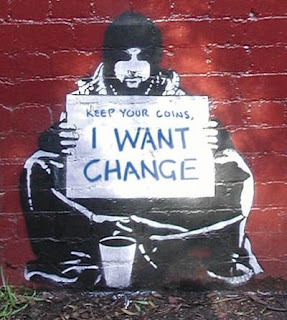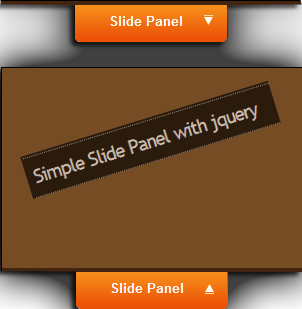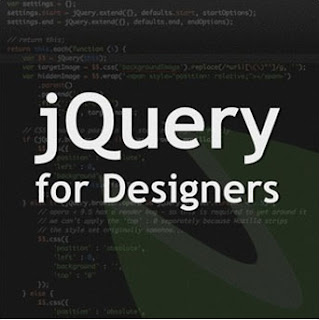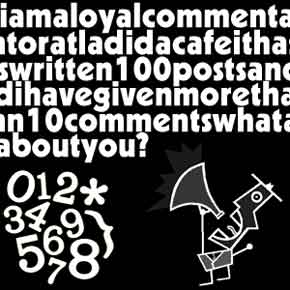|
| Alternative Earning |
One of the easiest internet marketing is CPM. CPM or Cost per Millions is advertising network which paid us (As a publisher) per 1000 impressions in our blog which have been installed the CPM ads. CPM is good for you who want to get dollar from internet with blog easily. Especially the blog has a high traffic, so you can get more dollar a day.
Now, Full Blog Tricks will share for you some Best CPM for Alternative Online Earning.
- BlueAdvertise BlueAdvertise or DEX Platform is a standardized direct banner media exchange platform for publishers. BlueAdvertise helps to monetize publisher's websites, blogs , cms's and social websites with network CPM ads. BlueAdvertise is an easy to use platform that accepts many international publisher.
- Smowtion Smowtion is a technology company specializing in the Ad-Network business. Smowtion is focused on developing products and solutions for the online advertising industry, helping them to target quality audiences. Smowtion also works with over 150,000 publishers worldwide, using the same optimization processes to help them obtain a higher eCPM and present visitors the most appropriate ads.
- Tribal Fusion Tribal Fusion is a digital marketing solutions company that drives superior results at all levels of the purchase funnel. Tribal Fusion is built around dedicated vertical teams that leverage their industry-specific knowledge of “what works” to create fully customized advertising solutions to help companies capitalize on opportunities at every level of the consumer decision process.
3 best CPM above are based on my observation from friends and some blogs reviews. Actually the main things of CPM are TOTAL TRAFFIC and TRAFFIC SOURCE (Country). Because the price of 1000 visitors from US and 1000 traffic from Indonesia are different. So try to get more traffic from US, because the best CPM earning is from US.
OK, I think enough here for this best CPM article. Hopefully this tips are useful for you. Good luck and have a nice day!