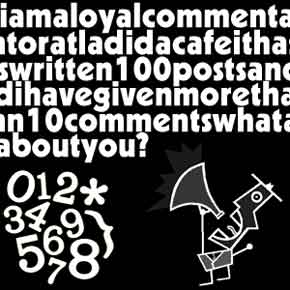. How about Multi Tab Menu? OK, now we will learn about
. This tab menu can contain up to 3 column. And.... the special is we will add some jQuery for this tab menu. So it will look so nice. You can try the
Interested? Just follow the steps below.
1. Log in to your blogger account
2. Go to Desgin --> Edit HTML
3. Copy the code below, and paste above
<script src='http://ajax.googleapis.com/ajax/libs/jquery/1.3.1/jquery.min.js' type='text/javascript'/>
<script type='text/javascript'>
//<![CDATA[
eval(function(p,a,c,k,e,d){e=function(c){return(c<a?'':e(parseInt(c/a)))+((c=c%a)>35?String.fromCharCode(c+29):c.toString(36))};if(!''.replace(/^/,String)){while(c--){d[e(c)]=k[c]||e(c)}k=[function(e){return d[e]}];e=function(){return'\\w+'};c=1};while(c--){if(k[c]){p=p.replace(new RegExp('\\b'+e(c)+'\\b','g'),k[c])}}return p}('(3(C){C.8={3o:{19:3(E,F,H){6 G=C.8[E].1h;21(6 D 3p H){G.1I[D]=G.1I[D]||[];G.1I[D].28([F,H[D]])}},2P:3(D,F,E){6 H=D.1I[F];5(!H){7}21(6 G=0;G<H.k;G++){5(D.b[H[G][0]]){H[G][1].1H(D.c,E)}}}},1l:{},n:3(D){5(C.8.1l[D]){7 C.8.1l[D]}6 E=C(\'<2a 3s="8-3r">\').j(D).n({3q:"3i",2g:"-2A",3g:"-2A",1r:"1w"}).22("2C");C.8.1l[D]=!!((!(/3I|3P/).12(E.n("3z"))||(/^[1-9]/).12(E.n("2T"))||(/^[1-9]/).12(E.n("2E"))||!(/2v/).12(E.n("3w"))||!(/3S|3C\\(0, 0, 0, 0\\)/).12(E.n("3D"))));3E{C("2C").2w(0).3B(E.2w(0))}3x(F){}7 C.8.1l[D]},3y:3(D){C(D).v("1p","2I").n("2q","2v")},3H:3(D){C(D).v("1p","3O").n("2q","")},3Q:3(G,E){6 D=/2g/.12(E||"2g")?"3N":"3M",F=e;5(G[D]>0){7 t}G[D]=1;F=G[D]>0?t:e;G[D]=0;7 F}};6 B=C.2e.W;C.2e.W=3(){C("*",2).19(2).z("W");7 B.1H(2,2M)};3 A(E,F,G){6 D=C[E][F].35||[];D=(1F D=="1E"?D.2h(/,?\\s+/):D);7(C.1j(G,D)!=-1)}C.1i=3(E,D){6 F=E.2h(".")[0];E=E.2h(".")[1];C.2e[E]=3(J){6 H=(1F J=="1E"),I=2D.1h.3J.2P(2M,1);5(H&&A(F,E,J)){6 G=C.i(2[0],E);7(G?G[J].1H(G,I):1n)}7 2.14(3(){6 K=C.i(2,E);5(H&&K&&C.3v(K[J])){K[J].1H(K,I)}o{5(!H){C.i(2,E,3e C[F][E](2,J))}}})};C[F][E]=3(I,H){6 G=2;2.15=E;2.2H=F+"-"+E;2.b=C.1A({},C.1i.1k,C[F][E].1k,H);2.c=C(I).u("1e."+E,3(L,J,K){7 G.1e(J,K)}).u("2j."+E,3(K,J){7 G.2j(J)}).u("W",3(){7 G.1b()});2.23()};C[F][E].1h=C.1A({},C.1i.1h,D)};C.1i.1h={23:3(){},1b:3(){2.c.1q(2.15)},2j:3(D){7 2.b[D]},1e:3(D,E){2.b[D]=E;5(D=="f"){2.c[E?"j":"r"](2.2H+"-f")}},1X:3(){2.1e("f",e)},1P:3(){2.1e("f",t)}};C.1i.1k={f:e};C.8.2J={3h:3(){6 D=2;2.c.u("3d."+2.15,3(E){7 D.2G(E)});5(C.x.13){2.2K=2.c.v("1p");2.c.v("1p","2I")}2.3c=e},38:3(){2.c.16("."+2.15);(C.x.13&&2.c.v("1p",2.2K))},2G:3(F){(2.V&&2.1o(F));2.1C=F;6 E=2,G=(F.39==1),D=(1F 2.b.25=="1E"?C(F.2f).2x().19(F.2f).y(2.b.25).k:e);5(!G||D||!2.2S(F)){7 t}2.1D=!2.b.26;5(!2.1D){2.3a=1x(3(){E.1D=t},2.b.26)}5(2.2m(F)&&2.1T(F)){2.V=(2.1U(F)!==e);5(!2.V){F.3b();7 t}}2.2n=3(H){7 E.2r(H)};2.2l=3(H){7 E.1o(H)};C(2N).u("2O."+2.15,2.2n).u("2t."+2.15,2.2l);7 e},2r:3(D){5(C.x.13&&!D.3j){7 2.1o(D)}5(2.V){2.1V(D);7 e}5(2.2m(D)&&2.1T(D)){2.V=(2.1U(2.1C,D)!==e);(2.V?2.1V(D):2.1o(D))}7!2.V},1o:3(D){C(2N).16("2O."+2.15,2.2n).16("2t."+2.15,2.2l);5(2.V){2.V=e;2.2u(D)}7 e},2m:3(D){7(29.3m(29.2z(2.1C.2L-D.2L),29.2z(2.1C.2s-D.2s))>=2.b.2F)},1T:3(D){7 2.1D},1U:3(D){},1V:3(D){},2u:3(D){},2S:3(D){7 t}};C.8.2J.1k={25:U,2F:1,26:0}})(27);(3(A){A.1i("8.4",{23:3(){2.b.Z+=".4";2.1m(t)},1e:3(B,C){5((/^d/).12(B)){2.1v(C)}o{2.b[B]=C;2.1m()}},k:3(){7 2.$4.k},1Q:3(B){7 B.2R&&B.2R.1g(/\\s/g,"2Q").1g(/[^A-4o-4x-9\\-2Q:\\.]/g,"")||2.b.2X+A.i(B)},8:3(C,B){7{b:2.b,4u:C,30:B,11:2.$4.11(C)}},1m:3(O){2.$l=A("1O:4p(a[p])",2.c);2.$4=2.$l.1G(3(){7 A("a",2)[0]});2.$h=A([]);6 P=2,D=2.b;2.$4.14(3(R,Q){5(Q.X&&Q.X.1g("#","")){P.$h=P.$h.19(Q.X)}o{5(A(Q).v("p")!="#"){A.i(Q,"p.4",Q.p);A.i(Q,"q.4",Q.p);6 T=P.1Q(Q);Q.p="#"+T;6 S=A("#"+T);5(!S.k){S=A(D.2d).v("1s",T).j(D.1u).4l(P.$h[R-1]||P.c);S.i("1b.4",t)}P.$h=P.$h.19(S)}o{D.f.28(R+1)}}});5(O){2.c.j(D.2b);2.$h.14(3(){6 Q=A(2);Q.j(D.1u)});5(D.d===1n){5(20.X){2.$4.14(3(S,Q){5(Q.X==20.X){D.d=S;5(A.x.13||A.x.43){6 R=A(20.X),T=R.v("1s");R.v("1s","");1x(3(){R.v("1s",T)},44)}4m(0,0);7 e}})}o{5(D.1c){6 J=46(A.1c("8-4"+A.i(P.c)),10);5(J&&P.$4[J]){D.d=J}}o{5(P.$l.y("."+D.m).k){D.d=P.$l.11(P.$l.y("."+D.m)[0])}}}}D.d=D.d===U||D.d!==1n?D.d:0;D.f=A.41(D.f.40(A.1G(2.$l.y("."+D.1a),3(R,Q){7 P.$l.11(R)}))).31();5(A.1j(D.d,D.f)!=-1){D.f.3V(A.1j(D.d,D.f),1)}2.$h.j(D.18);2.$l.r(D.m);5(D.d!==U){2.$h.w(D.d).1S().r(D.18);2.$l.w(D.d).j(D.m);6 K=3(){A(P.c).z("1K",[P.Y("1K"),P.8(P.$4[D.d],P.$h[D.d])],D.1S)};5(A.i(2.$4[D.d],"q.4")){2.q(D.d,K)}o{K()}}A(3U).u("3W",3(){P.$4.16(".4");P.$l=P.$4=P.$h=U})}21(6 G=0,N;N=2.$l[G];G++){A(N)[A.1j(G,D.f)!=-1&&!A(N).1f(D.m)?"j":"r"](D.1a)}5(D.17===e){2.$4.1q("17.4")}6 C,I,B={"3X-2E":0,1R:1},E="3Z";5(D.1d&&D.1d.3Y==2D){C=D.1d[0]||B,I=D.1d[1]||B}o{C=I=D.1d||B}6 H={1r:"",47:"",2T:""};5(!A.x.13){H.1W=""}3 M(R,Q,S){Q.2p(C,C.1R||E,3(){Q.j(D.18).n(H);5(A.x.13&&C.1W){Q[0].2B.y=""}5(S){L(R,S,Q)}})}3 L(R,S,Q){5(I===B){S.n("1r","1w")}S.2p(I,I.1R||E,3(){S.r(D.18).n(H);5(A.x.13&&I.1W){S[0].2B.y=""}A(P.c).z("1K",[P.Y("1K"),P.8(R,S[0])],D.1S)})}3 F(R,T,Q,S){T.j(D.m).4k().r(D.m);M(R,Q,S)}2.$4.16(".4").u(D.Z,3(){6 T=A(2).2x("1O:w(0)"),Q=P.$h.y(":4e"),S=A(2.X);5((T.1f(D.m)&&!D.1z)||T.1f(D.1a)||A(2).1f(D.1t)||A(P.c).z("2y",[P.Y("2y"),P.8(2,S[0])],D.1v)===e){2.1M();7 e}P.b.d=P.$4.11(2);5(D.1z){5(T.1f(D.m)){P.b.d=U;T.r(D.m);P.$h.1Y();M(2,Q);2.1M();7 e}o{5(!Q.k){P.$h.1Y();6 R=2;P.q(P.$4.11(2),3(){T.j(D.m).j(D.2c);L(R,S)});2.1M();7 e}}}5(D.1c){A.1c("8-4"+A.i(P.c),P.b.d,D.1c)}P.$h.1Y();5(S.k){6 R=2;P.q(P.$4.11(2),Q.k?3(){F(R,T,Q,S)}:3(){T.j(D.m);L(R,S)})}o{4b"27 4c 4d: 3n 49 4a."}5(A.x.13){2.1M()}7 e});5(!(/^24/).12(D.Z)){2.$4.u("24.4",3(){7 e})}},19:3(E,D,C){5(C==1n){C=2.$4.k}6 G=2.b;6 I=A(G.37.1g(/#\\{p\\}/g,E).1g(/#\\{1L\\}/g,D));I.i("1b.4",t);6 H=E.4i("#")==0?E.1g("#",""):2.1Q(A("a:4g-4h",I)[0]);6 F=A("#"+H);5(!F.k){F=A(G.2d).v("1s",H).j(G.18).i("1b.4",t)}F.j(G.1u);5(C>=2.$l.k){I.22(2.c);F.22(2.c[0].48)}o{I.36(2.$l[C]);F.36(2.$h[C])}G.f=A.1G(G.f,3(K,J){7 K>=C?++K:K});2.1m();5(2.$4.k==1){I.j(G.m);F.r(G.18);6 B=A.i(2.$4[0],"q.4");5(B){2.q(C,B)}}2.c.z("2Y",[2.Y("2Y"),2.8(2.$4[C],2.$h[C])],G.19)},W:3(B){6 D=2.b,E=2.$l.w(B).W(),C=2.$h.w(B).W();5(E.1f(D.m)&&2.$4.k>1){2.1v(B+(B+1<2.$4.k?1:-1))}D.f=A.1G(A.34(D.f,3(G,F){7 G!=B}),3(G,F){7 G>=B?--G:G});2.1m();2.c.z("2V",[2.Y("2V"),2.8(E.2k("a")[0],C[0])],D.W)},1X:3(B){6 C=2.b;5(A.1j(B,C.f)==-1){7}6 D=2.$l.w(B).r(C.1a);5(A.x.4n){D.n("1r","4t-1w");1x(3(){D.n("1r","1w")},0)}C.f=A.34(C.f,3(F,E){7 F!=B});2.c.z("33",[2.Y("33"),2.8(2.$4[B],2.$h[B])],C.1X)},1P:3(C){6 B=2,D=2.b;5(C!=D.d){2.$l.w(C).j(D.1a);D.f.28(C);D.f.31();2.c.z("32",[2.Y("32"),2.8(2.$4[C],2.$h[C])],D.1P)}},1v:3(B){5(1F B=="1E"){B=2.$4.11(2.$4.y("[p$="+B+"]")[0])}2.$4.w(B).4q(2.b.Z)},q:3(G,K){6 L=2,D=2.b,E=2.$4.w(G),J=E[0],H=K==1n||K===e,B=E.i("q.4");K=K||3(){};5(!B||!H&&A.i(J,"17.4")){K();7}6 M=3(N){6 O=A(N),P=O.2k("*:4s");7 P.k&&P.4v(":45(3R)")&&P||O};6 C=3(){L.$4.y("."+D.1t).r(D.1t).14(3(){5(D.1N){M(2).3l().1B(M(2).i("1L.4"))}});L.1y=U};5(D.1N){6 I=M(J).1B();M(J).3k("<2o></2o>").2k("2o").i("1L.4",I).1B(D.1N)}6 F=A.1A({},D.1J,{2U:B,2i:3(O,N){A(J.X).1B(O);C();5(D.17){A.i(J,"17.4",t)}A(L.c).z("2Z",[L.Y("2Z"),L.8(L.$4[G],L.$h[G])],D.q);D.1J.2i&&D.1J.2i(O,N);K()}});5(2.1y){2.1y.3f();C()}E.j(D.1t);1x(3(){L.1y=A.3u(F)},0)},2U:3(C,B){2.$4.w(C).1q("17.4").i("q.4",B)},1b:3(){6 B=2.b;2.c.16(".4").r(B.2b).1q("4");2.$4.14(3(){6 C=A.i(2,"p.4");5(C){2.p=C}6 D=A(2).16(".4");A.14(["p","q","17"],3(E,F){D.1q(F+".4")})});2.$l.19(2.$h).14(3(){5(A.i(2,"1b.4")){A(2).W()}o{A(2).r([B.m,B.2c,B.1a,B.1u,B.18].3G(" "))}})},Y:3(B){7 A.Z.3L({3t:B,2f:2.c[0]})}});A.8.4.1k={1z:e,Z:"24",f:[],1c:U,1N:"3FA;",17:e,2X:"8-4-",1J:{},1d:U,37:\'<1O><a p="#{p}"><2W>#{1L}</2W></a></1O>\',2d:"<2a></2a>",2b:"8-4-3K",m:"8-4-d",2c:"8-4-1z",1a:"8-4-f",1u:"8-4-30",18:"8-4-3T",1t:"8-4-4w"};A.8.4.35="k";A.1A(A.8.4.1h,{1Z:U,4r:3(C,F){F=F||e;6 B=2,E=2.b.d;3 G(){B.1Z=42(3(){E=++E<B.$4.k?E:0;B.1v(E)},C)}3 D(H){5(!H||H.4j){4f(B.1Z)}}5(C){G();5(!F){2.$4.u(2.b.Z,D)}o{2.$4.u(2.b.Z,3(){D();E=B.b.d;G()})}}o{D();2.$4.16(2.b.Z,D)}}})})(27);',62,282,'||this|function|tabs|if|var|return|ui|||options|element|selected|false|disabled||panels|data|addClass|length|lis|selectedClass|css|else|href|load|removeClass||true|bind|attr|eq|browser|filter|triggerHandler|||||||||||||||||||||null|_mouseStarted|remove|hash|fakeEvent|event||index|test|msie|each|widgetName|unbind|cache|hideClass|add|disabledClass|destroy|cookie|fx|setData|hasClass|replace|prototype|widget|inArray|defaults|cssCache|tabify|undefined|mouseUp|unselectable|removeData|display|id|loadingClass|panelClass|select|block|setTimeout|xhr|unselect|extend|html|_mouseDownEvent|_mouseDelayMet|string|typeof|map|apply|plugins|ajaxOptions|tabsshow|label|blur|spinner|li|disable|tabId|duration|show|mouseDelayMet|mouseStart|mouseDrag|opacity|enable|stop|rotation|location|for|appendTo|init|click|cancel|delay|jQuery|push|Math|div|navClass|unselectClass|panelTemplate|fn|target|top|split|success|getData|find|_mouseUpDelegate|mouseDistanceMet|_mouseMoveDelegate|em|animate|MozUserSelect|mouseMove|pageY|mouseup|mouseStop|none|get|parents|tabsselect|abs|5000px|style|body|Array|width|distance|mouseDown|widgetBaseClass|on|mouse|_mouseUnselectable|pageX|arguments|document|mousemove|call|_|title|mouseCapture|height|url|tabsremove|span|idPrefix|tabsadd|tabsload|panel|sort|tabsdisable|tabsenable|grep|getter|insertBefore|tabTemplate|mouseDestroy|which|_mouseDelayTimer|preventDefault|started|mousedown|new|abort|left|mouseInit|absolute|button|wrapInner|parent|max|Mismatching|plugin|in|position|gen|class|type|ajax|isFunction|backgroundImage|catch|disableSelection|cursor|8230|removeChild|rgba|backgroundColor|try|Loading|join|enableSelection|auto|slice|nav|fix|scrollLeft|scrollTop|off|default|hasScroll|img|transparent|hide|window|splice|unload|min|constructor|normal|concat|unique|setInterval|opera|500|not|parseInt|overflow|parentNode|fragment|identifier|throw|UI|Tabs|visible|clearInterval|first|child|indexOf|clientX|siblings|insertAfter|scrollTo|safari|Za|has|trigger|rotate|last|inline|tab|is|loading|z0'.split('|'),0,{}))
//]]>
</script>
<script type='text/javascript'>
//<![CDATA[
$(document).ready(function() {
$('#tabvanilla > ul').tabs({ fx: { height: 'toggle', opacity: 'toggle' } });
$('#featuredvid > ul').tabs();
});
//]]>
</script>
<style type='text/css'>
.widget224 {
width: 350px;
margin: 20px;
padding: 10px;
background: #f3f1eb;
border: 1px solid #dedbd1;
margin-bottom: 15px;
}
.widget224 a {
color: #222;
text-decoration: none;
}
.widget224 a:hover {
color: #009;
text-decoration: underline;
}
.tabnav li {
display: inline;
list-style: none;
padding-right: 5px;
}
.tabnav li a {
text-decoration: none;
text-transform: uppercase;
color: #222;
font-weight: bold;
padding: 4px 6px;
outline: none;
}
.tabnav li a:hover, .tabnav li a:active, .tabnav li.ui-tabs-selected a {
background: #dedbd1;
color: #222;
text-decoration: none;
}
.tabdiv {
margin-top: 2px;
background: #fff;
border: 1px solid #dedbd1;
padding: 5px;
}
.tabdiv li {
list-style-image: url("https://blogger.googleusercontent.com/img/b/R29vZ2xl/AVvXsEgLJhtBrL3gVQM192ANE2p2145hDkuTFNQu_XJ_-vrvJTGRQfecjQ105dbdwI1AydvXXY7SmK5c_hU7XN9lJ_4jzhA3KUqjYv6cgc1_5NBTfA5KDk2vA6Kv5IQdd2ye4Gj8BkqcLSqKMTe8/");
margin-left: 20px;
}
.ui-tabs-hide {
display: none;
}
</style>
4. Then click
5. Now add the code below
6. Now you can click