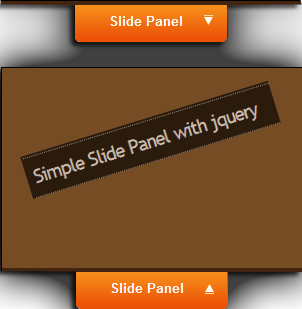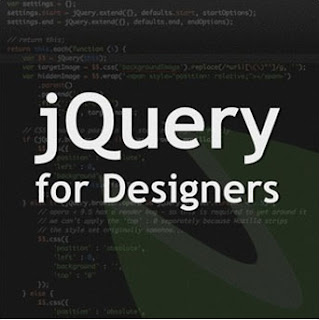Hoahmm.... Hi, friends! Wait for a new trick? OK, now we will create
Slide Out Panel with jQuery and Rounded Corner. The effect is when we click the panel, it will slide out, and show some links or somtehing. Maybe this trick remind us to
How To Make Floating Widget. But, if the previous trick doesn't use jQuery. Wanna see the
DEMO? Now, if you want to create Slide Out Panel with jQuery and Rounded Corner, just follow the steps below.
1. Log in to your blogger account
2 .Go to Design --> Edit HTML
3. Copy the code below, and paste above
]]></b:skin>#container {
clear: both;
margin: 0;
padding: 0;
}
#container a{
float: right;
background: #9FC54E;
border: 1px solid #9FC54E;
-moz-border-radius-topright: 20px;
-webkit-border-top-right-radius: 20px;
-moz-border-radius-bottomleft: 20px;
-webkit-border-bottom-left-radius: 20px;
text-decoration: none;
font-size: 16px;
letter-spacing:-1px;
font-family: verdana, helvetica, arial, sans-serif;
color:#fff;
padding: 20px;
font-weight: 700;
}
#container a:hover{
float: right;
background: #a0a0a0;
border: 1px solid #cccccc;
-moz-border-radius-topright: 20px;
-webkit-border-top-right-radius: 20px;
-moz-border-radius-bottomleft: 20px;
-webkit-border-bottom-left-radius: 20px;
text-decoration: none;
font-size: 16px;
letter-spacing:-1px;
font-family: verdana, helvetica, arial, sans-serif;
color:#fff;
padding: 20px;
font-weight: 700;
}
.content {
font-style:normal;
font-family:helvetica, arial, verdana, sans-serif;
color:#ffffff;
background:#333333;
border:1px solid #444444;
-moz-border-radius-topright: 20px;
-webkit-border-top-right-radius: 20px;
-moz-border-radius-bottomleft: 20px;
-webkit-border-bottom-left-radius: 20px;
margin: 30px 0 50px;
padding: 15px 0;
}
.content p {
margin: 10px 0;
padding: 15px 20px;
}
.panel {
position: absolute;
top: 250px;
left: 0;
display: none;
background: #000000;
border:1px solid #111111;
-moz-border-radius-topright: 20px;
-webkit-border-top-right-radius: 20px;
-moz-border-radius-bottomright: 20px;
-webkit-border-bottom-right-radius: 20px;
width: 330px;
height: auto;
padding: 30px 30px 30px 130px;
filter: alpha(opacity=85);
opacity: .85;
}
.panel p{
margin: 0 0 15px 0;
padding: 0;
color: #cccccc;
}
.panel a, .panel a:visited{
margin: 0;
padding: 0;
color: #9FC54E;
text-decoration: none;
border-bottom: 1px solid #9FC54E;
}
.panel a:hover, .panel a:visited:hover{
margin: 0;
padding: 0;
color: #ffffff;
text-decoration: none;
border-bottom: 1px solid #ffffff;
}
a.trigger{
position: absolute;
text-decoration: none;
top: 250px; left: 0;
font-size: 16px;
letter-spacing:-1px;
font-family: verdana, helvetica, arial, sans-serif;
color:#fff;
padding: 20px 40px 20px 15px;
font-weight: 700;
background:#333333 url(https://blogger.googleusercontent.com/img/b/R29vZ2xl/AVvXsEirX7-7stc4O5HJx4K89XxwKfnaaLXdhsxU92BegXhghI8urpintXQMVn57Alsc7JBLvqulfrTzwi8yizvNfFYkFWSLUQN7wWOzDJUaGVQcbVZIwIR5GTyxnFgPoFQ-KNFdw0UqWHnPw-w/s320/plus.png) 85% 55% no-repeat;
border:1px solid #444444;
-moz-border-radius-topright: 20px;
-webkit-border-top-right-radius: 20px;
-moz-border-radius-bottomright: 20px;
-webkit-border-bottom-right-radius: 20px;
-moz-border-radius-bottomleft: 0px;
-webkit-border-bottom-left-radius: 0px;
display: block;
}
a.trigger:hover{
position: absolute;
text-decoration: none;
top: 250px; left: 0;
font-size: 16px;
letter-spacing:-1px;
font-family: verdana, helvetica, arial, sans-serif;
color:#fff;
padding: 20px 40px 20px 20px;
font-weight: 700;
background:#222222 url(https://blogger.googleusercontent.com/img/b/R29vZ2xl/AVvXsEirX7-7stc4O5HJx4K89XxwKfnaaLXdhsxU92BegXhghI8urpintXQMVn57Alsc7JBLvqulfrTzwi8yizvNfFYkFWSLUQN7wWOzDJUaGVQcbVZIwIR5GTyxnFgPoFQ-KNFdw0UqWHnPw-w/s320/plus.png) 85% 55% no-repeat;
border:1px solid #444444;
-moz-border-radius-topright: 20px;
-webkit-border-top-right-radius: 20px;
-moz-border-radius-bottomright: 20px;
-webkit-border-bottom-right-radius: 20px;
-moz-border-radius-bottomleft: 0px;
-webkit-border-bottom-left-radius: 0px;
display: block;
}
a.active.trigger {
background:#222222 url(https://blogger.googleusercontent.com/img/b/R29vZ2xl/AVvXsEiwpXqQR4sfOAUUiKYnF_5iSWjoWyXRxXRZcxHtNFV67CE6szkrfEWxhquC0oQaksrrXd-gU04vSUOLxtvQGo2xxNUhR4TZZCkUjDnLz1d6j1lQvNbQ6A2ZzTfB3DktreBv1GXWidfGJ8Q/s320/minus.png) 85% 55% no-repeat;
}
.columns{
clear: both;
width: 330px;
padding: 0 0 20px 0;
line-height: 22px;
}
.colleft{
float: left;
width: 130px;
line-height: 22px;
}
.colright{
float: right;
width: 130px;
line-height: 22px;
}
ul{
padding: 0;
margin: 0;
list-style-type: none;
}
ul li{
padding: 0;
margin: 0;
list-style-type: none;
}
4. Then copy the code below, and paste above
</head><script src='http://pelajarandashblogdotblogspotdotcom.googlecode.com/files/jquery-1.3.2.js' type='text/javascript'/>
<script type='text/javascript'>
$(document).ready(function(){
$(".trigger").click(function(){
$(".panel").toggle("fast");
$(this).toggleClass("active");
return false;
});
});
</script>
5. Then, click
SAVE TEMPLATE6. Now, go to Page Elements --> Add Gadget, choose "HTML/Java Script"
7. Then, add the code below
<div class="panel">
<h2>Choose the categories:</h2>
<div style="clear:both;"></div>
<div class="columns">
<div class="colleft">
<h3>Full Blog Tricks-1</h3>
<ul>
<li><a href="#" title=" FBT1">FBT1</a></li>
<li><a href="#" title=" FBT2">FBT2</a></li>
<li><a href="#" title=" FBT3">FBT3</a></li>
<li><a href="#" title=" FBT4">FBT4</a></li>
<li><a href="#" title=" FBT5">FBT5</a></li>
</ul>
</div>
<div class="colright">
<h3>Full Blog Tricks-2</h3>
<ul>
<li><a href="#" title=" FBT1">FBT1</a></li>
<li><a href="#" title=" FBT2">FBT2</a></li>
<li><a href="#" title=" FBT3">FBT3</a></li>
<li><a href="#" title=" FBT4">FBT4</a></li>
<li><a href="#" title=" FBT5">FBT5</a></li>
</ul>
</div>
</div>
<div style="clear:both;"></div>
</div>
<a class="trigger" href="#">Find More!</a>
=> Customize first the links
8. Click
SAVE